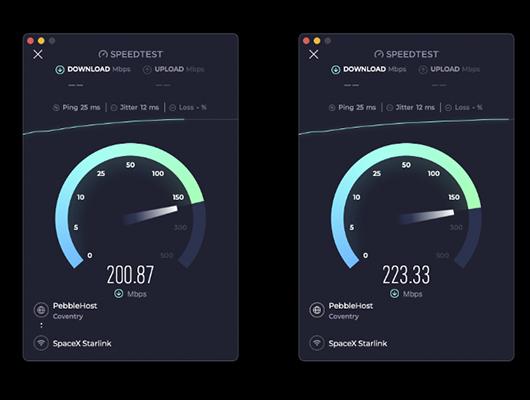Speed Testing Starlink
Speed testing Starlink will always yield varying results. To achieve a fair test of the Starlink connection, consider the following factors:
- Connection Type (Wired vs. Wi-Fi): Wired (Ethernet) connections are more consistent. Wi-Fi connections can vary significantly based on the distance from the Wi-Fi Access Point and any solid objects between your device and the access point.
- Starlink Service Plan Type:
- Roam: Speeds are significantly slower during peak times unless you have paid for Mobile Priority, which provides network priority and in-motion use.
- Standard: No speed limits during high demand times, but you are limited to a specific address/location, and in-motion use is not allowed.
- Mobile Global: Offers priority data at any location with in-motion usage.
- Other Connections to Starlink Access Point: Consider all connected clients. Speed tests will be impacted if other connected clients are using the connection. For example, speed testing while another client streams a movie or downloads an app will result in slower speed test result due to the bandwidth consumed by other activities.
- Starlink Fair Usage Policy: Your starlink contract is subject to a fair usage poilcy which can impact your connection speed "If bandwidth patterns consistently exceed what is allocated to a typical residential user, Starlink may take network management measures, such as temporarily reducing a customer’s speeds". See "STARLINK FAIR USE POLICY"
- Dish Orientation: Ensure the dish is oriented as indicated in the Starlink App, for optimal connection and subsequently latency and speed.
- Weather and Potential Obstructions: Heavy rain, snow, or obstructions will impact speed tests. Starlink works slower when it does not have a clear view of the sky. The Starlink App will show any consistent obstructions after 6-12 hours.
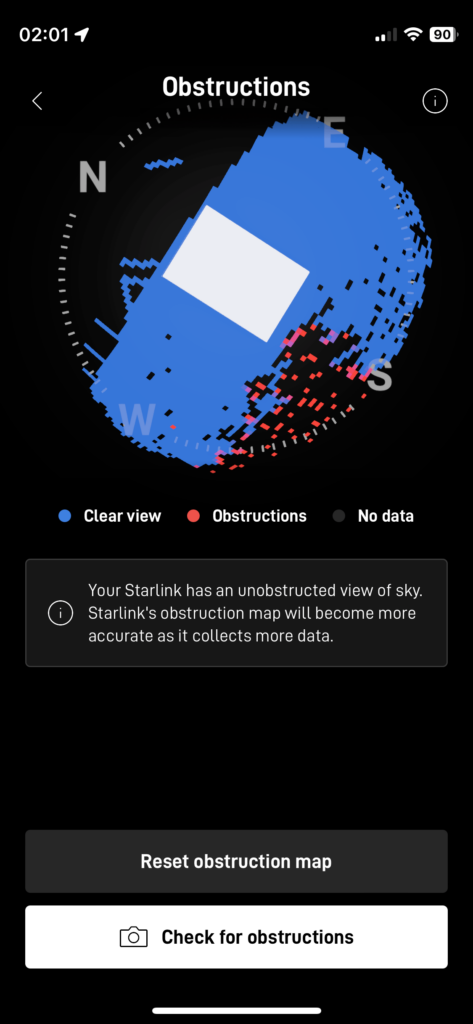
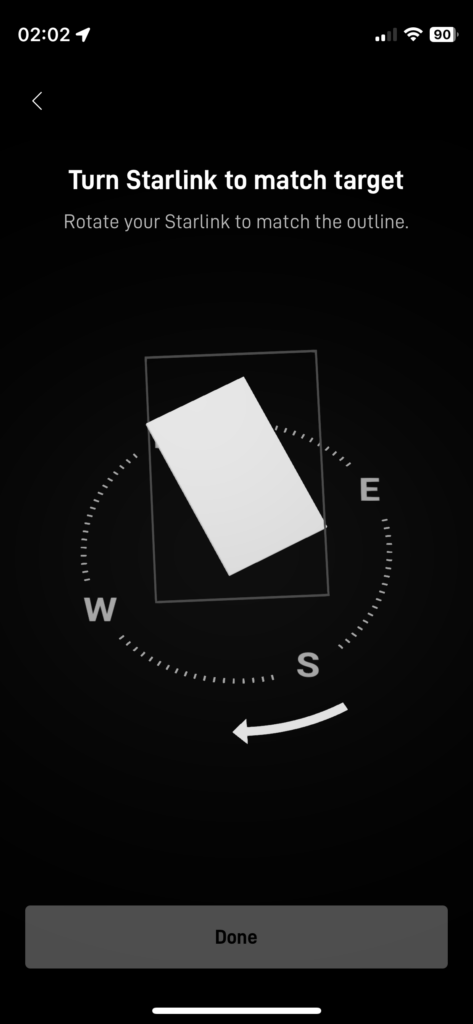
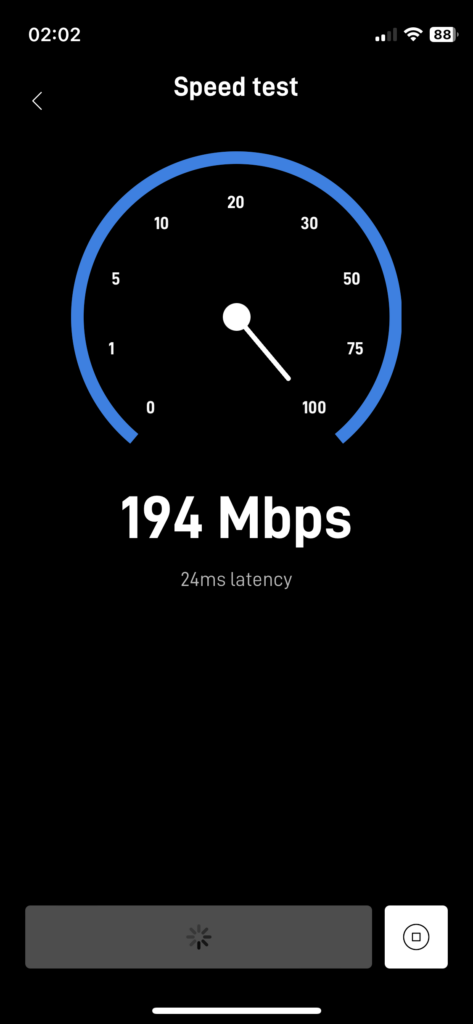
Starlink App: Obstructions, Orientation & Speed Test
Achieving Accurate Starlink Speed Tests
- Connection: Use a wired connection or an up-to-date smartphone positioned as close as possible to the Wi-Fi Access Point without any obstacles between your device and the Access Point.
- Testing Device: Have only the testing device connected to Starlink.
- Mobile Plan Considerations: If you are using a Mobile plan, consider testing late at night or opting into Mobile Priority. Note when using Mobile Priority testing involves uploading and downloading data, which will be billed at Mobile Priority rates.
- Testing Time: Test at the beginning of your billing cycle, the day after your Starlink bill is paid - you are less likely to be limited by Fair usage Policy.
- Dish Orientation: Ensure the dish is oriented as indicated in the Starlink App.
- Weather Conditions: Test on a clear day, ensuring Starlink has a clear view of the sky.
By following these steps, you will limit external factors, and the test results will indicate the speed of your connection to the Starlink network. Conduct multiple tests. Speed tests via the Starlink App will always be more favorable, as they are prioritized. For independent tests, Google "speed test" and use the Google Speed Test directly from search results or use Ookla (https://www.speedtest.net/), which offers the ability to save results and provides apps for desktop and mobile devices.
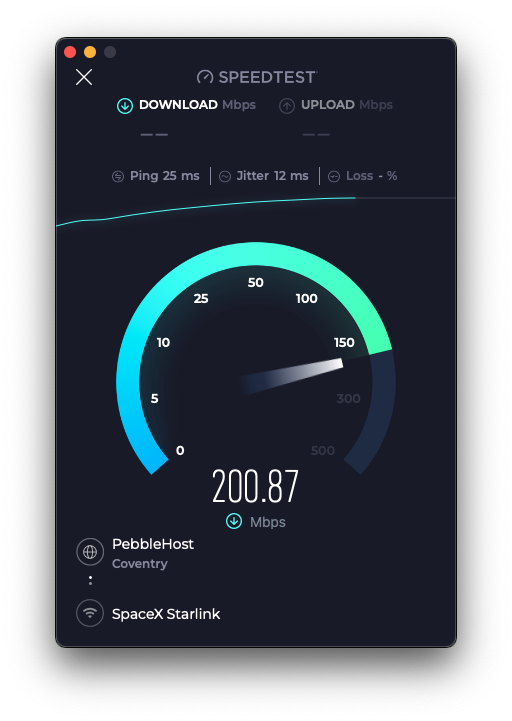
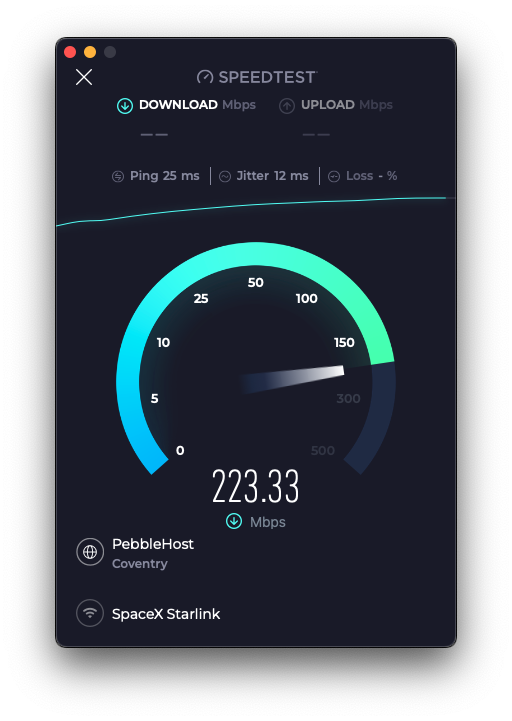
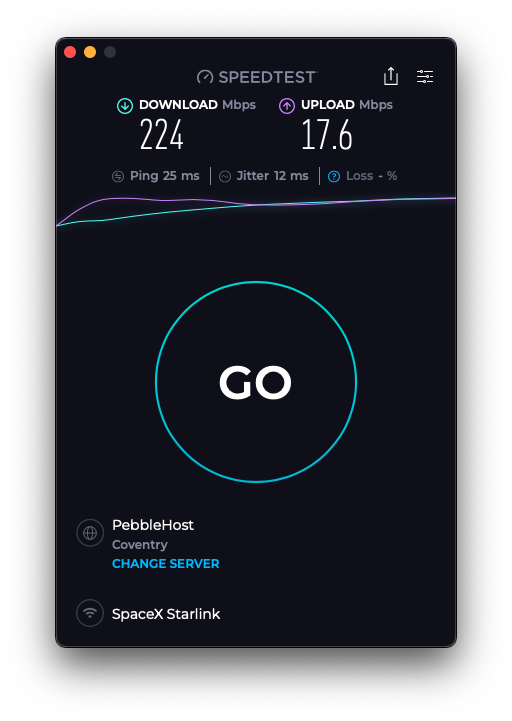
Speed Test Conducted with Starlink Standard REV4 using DishyNOAC
If you are not using a DishyNOAC and your Starlink Router is not in “bypass mode”, following a Starlink App speed test, you will have the “Advanced Test” option. This tests the speed from the router to the Starlink Network and the wired or Wi-Fi connection to the Starlink Router independently, which should highlight any bottlenecks.